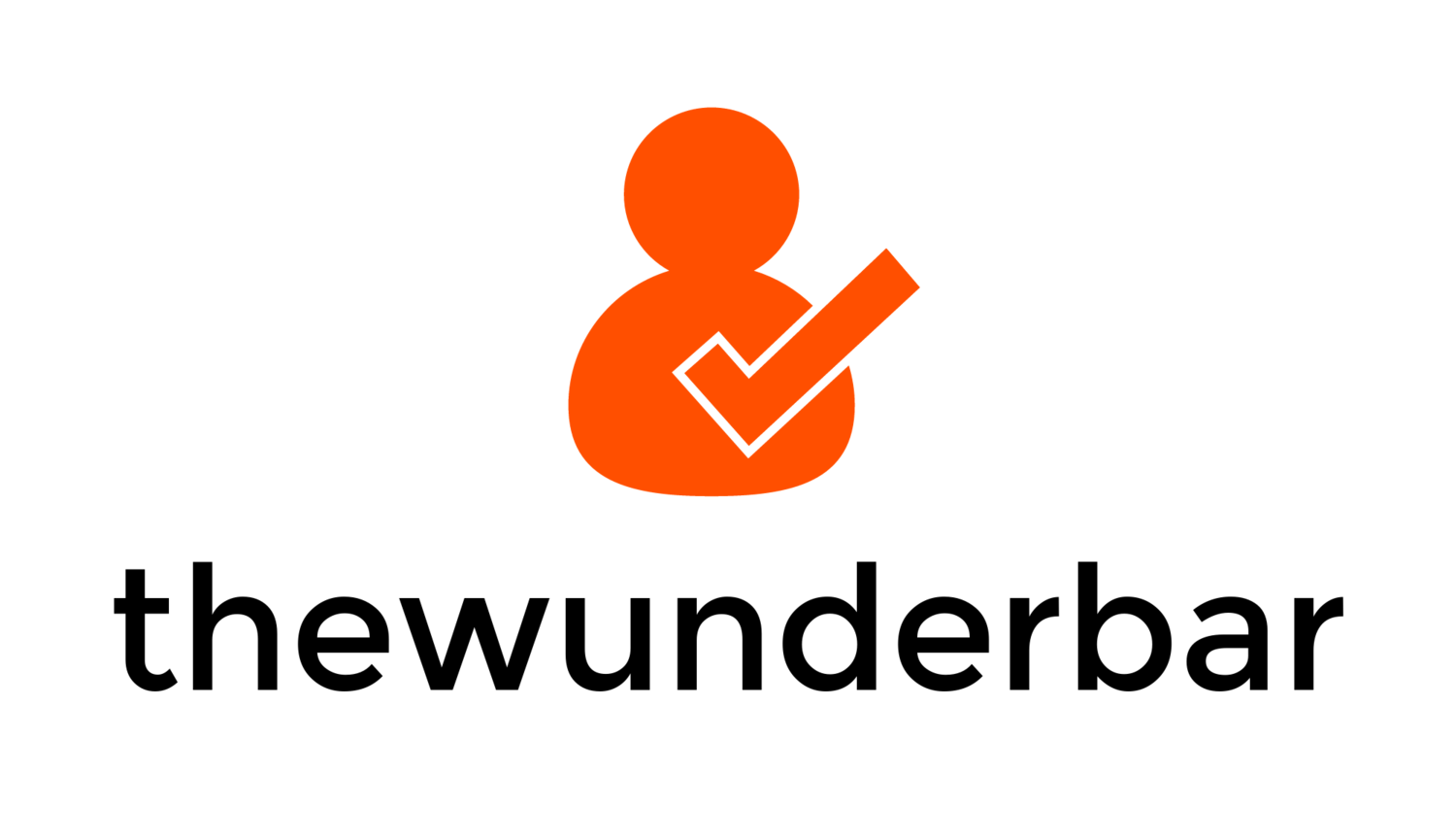On July 20, 2011, Apple released the 8th major version of OS X, version 10.7 Lion. I’m not going to spend time doing something that’s been done better in many other places. Ars Technica has what is probably the comprehensive review of Lion; a massive document totaling about 27,000 words. If you are looking for the definitive review, that is it. What I’m going to talk about is my experience with Lion. What I like, what I don’t like, and what’s changed compared to how I used Snow Leopard on a day to day basis. Another thing I’m going to try to do is separate how I use OS X, and try to look a little more at how a novice OS X user would use it. Many of the new features in OS X are designed for those users, and while I personally may not like them, they may make the experience better for a good number of users.
Begin!
After almost a week of using Lion, I can say that it’s a mix of good things, puzzling things, and things I frankly don’t like. That’s not to say that it’s bad. Lion’s goal seems to be improving the accessibility of a desktop OS, and making it easier for anyone, especially those who have use an iPad, to pick up and use. In the process they have made things harder for long time users of OS X, and computers in general, by changing some of the fundamental things in a computer that users have been accustomed to for 20+ years.
Scrolling
Lion’s default scrolling is backwards. That’s right, backwards. The same way we’ve been scrolling documents, web pages, code, pictures, etc for 20 years has been turned backwards. I tried it, I really did. I used it for 2 days, and I frankly cannot stand it, and changed it back to “normal.” The problem is that Apple set the default to be like scrolling on an touch screen device like an iPhone or iPad. That works fine on a touch screen, when you’re actually interacting with the object you’re moving. But when using it with a touchpad, it simply feels backwards because I’m not interacting directly with the object that I’m scrolling. And honestly it does not feel right. Of all the new multi-touch gestures in Lion, this is the one that I cannot get used to. But thankfully, it’s actually the only one that can be switched back to the way it was before Lion.
Trackpad gestures
Since I talked about scrolling, it is time to talk about the rest of the multi-touch gestures. At first, I hated them, and now I can say that I’ve gotten used to them. That doesn’t mean that I like them, but I’m not doing the wrong thing constantly anymore, which is nice.
In Snow Leopard, there was a universal gesture. 3 finger swipe back would take you back one page anywhere in the OS: finder, system preferences, Safari, Google Chrome, The App Store, you name it. swiping back with 3 fingers would take you back one web page, back to the main system preferences window, back a page in many apps. It worked nicely, and was the gesture I used more than any other in Snow Leopard, hands down. And now it is gone. I personally think that was probably the stupidest thing that has changed in Lion. It may not feel like much, but when I had come to depend on that gesture for 2 years, it suddenly being gone is driving me crazy. I’ve never wanted to throw my computer out a window more than I have in the last week of using Lion because of that simple gesture. It has been replaced by a two finger swipe gesture to go backwards, but that is app specific; meaning that each app has to be written to take advantage of it. It can be changed to 3 fingers, but it is still app specific, and doesn’t work with other apps. Safari is, but pretty much no other app is right now, not even Apple’s own applications. It is frustrating, and one thing that Apple really didn’t have to change.
The other one’s aren’t nearly so bad, but they are different. App expose has been moved from a long click on the icon in the dark to a 4 finger swipe down. Mission control is a 4 finger swipe up, and changing between spaces and full screen apps is 4 fingers to the right or left. (more on mission control and spaces later). Those are all new, and took a few days for me to get used to. The one that I find hilarious and terrible is the one that launches, err, launchpad. The gesture is 3 fingers and thumb pinching together. I’m doing it as I write this, and it makes me laugh every time. It feels so un-natural, and odd, almost like I have to contort my thumb to make it work. Launchpad is supposed to be a big feature of Lion, and the gesture for brining it up is easily the worst one in the OS. It is a curious choice, at best.
Versions
Versions, I think, is the best feature in Lion. In a nutshell, if you have an app that supports it, you will never have to worry about saving a document or losing data again. I usually use an app called Mars Edit to write on my blog, but for this post I’m using Pages, to test versioning out. Versioning is, essentially, what Microsoft and Apple have been trying to do for years: get document auto-saving working correctly. I could close this application right now, and my document will automatically save. When I launch it again, the document will come back up exactly where I left it. As I add to the document, it saves it. If I accidentally delete a paragraph, or actually delete a large chunk of text on purpose, I can go back to a version of the document that has it, and copy it into the current working document. It does this in an interface that looks almost exactly like Time Machine, which is elegant. I think that it could get a bit difficult to deal with versions if you make lots of changes, add and remove stuff from different versions, but overall, this is a fantastic feature, and, as an IT pro, one that I’m crying for in the Windows world.
In the vein of never losing data again, Apple has added a version of Time Machine that works directly on the computer. Basically, it keeps a local time machine backup of some changes, like when you create or delete a document, and will add those to your time machine disk backup when you attach it again. It’s not really a user facing feature, but another good one that will help reduce the chance of a user losing data.
Full screen apps
Apple has decided to bring this “feature” of iOS devices to OS X. On a tablet or phone, it makes sense, because the screen is so small it is not practical to see two things at a time. Apps that are updated to take advantage of it, and there are many now, can be set to run full screen, which then puts them in their own space, and the 4 finger swipe lets you switch between full screen apps and the regular desktops. Now, I like to run a lot of applications, so full screen apps rarely make sense to me, but I’m using Pages in full screen right now, mainly to write this post without distractions, and it does work in this circumstance.
Honestly, I can see it working on Mac with a smaller screen, like the 11” MacBook Air. I can see cases where I will make use of full screen apps, and may use it on occasion, though I will still run mostly in the “normal” desktops. One place where full screen apps make zero sense at all though, is on larger screens, like the 27” apple display. Why would I want to run a single app on a screen that’s a higher resolution than 1080p?
Mission Control
Mission Control........I need to take a breath before I start.
Mission Control is a great adaptation of Spaces and Expose. But it is not for me. I was a heavy user of Spaces and expose in Leopard and Snow Leopard. I’m still a heavy user of spaces, or Mission Control as it’s called now, but I’ve had to completely re-wire my brain. I’ve had a number of people tell me that Mission control is so much better than Spaces, but I’m struggling with it, a lot. I know I will probably get used to it over time, but for now, it is giving me trouble. Spaces actually has fewer features now to make it easier to use. It is harder to drag applications between spaces now, there is no way to re-order spaces, and it is harder to see what is in the spaces when you have more than 5, since they start to shrink in the row at the top. Lion also re-orders spaces for you if you open an app that is set to always open in a certain space. So on my MacBook Pro right now, the order of the spaces is 1, 5, 4, 2, 3, 6, with no way to re-order them to the way I like. the 4 finger swipe between spaces is nice, but when I have 6 spaces and 3 full screen apps running, is not very practical. The one thing I do like about Mission control, is that it is very easy to create a new space. Simply drag an app to the top right of the screen in mission control, beside the last space, and it will create a new one. I love that feature, but again, without being able to re-order the spaces, my use of it is more limited. Full screen apps also run as their own space, which further complicates their use, as it adds more clutter to spaces. Admittedly that is probably the best way to do it, but when I have 6 spaces and 3-4 full screen apps on my screen they become so small in mission control it’s nearly impossible to see what is in each space.
I think Mission Control has potential. The core idea is interesting, but it needs some modifications that don’t really make it more difficult to use, but will make people who have used it in the past happy.
All My Files
This one, frankly, makes me want to cry. The new default view in Finder is what is essentially a saved search called “All My Files.” All My Files tries to aggregate, well, all of your documents, pictures, videos, etc into one finder window. I don’t even know where to begin as to how stupid this is. that view in my MacBook Pro is essentially a giant list of pictures that aren’t in iPhoto, the 25 or so versions of this review, and other random documents that I don’t want to see. It tries to organize it into categories of “documents” “pictures” etc, but the list is so long that it’s useless, and I have to do another search within that search to find anything. As someone who likes to keep my files organized, this view is unusable.
Now, I can see where Apple was going with this. They wanted to aggregate all the content on people’s computers. I know people who have 100 files on their desktop, and then just save anything to the default location, and then can’t find where that document is. All My files is a terrible way to try to fix that. Apple built a great tool in 2005, it’s called Spotlight, which is the search. I don’t understand why All My Files was necessary when spotlight exists, and is a far superior solution. Even Microsoft, who introduced Libraries in Windows 7, has this right. Libraries aggregate folders you choose in to a buckets, and it has different buckets. My “Pictures” library in Windows 7 has 4 folders from different locations in it, but it is all pictures, and I choose what goes there. Microsoft has nailed this concept, and Apple would be wise to look at Libraries and then look at All My Files, and see where they went wrong.
Launchpad
I hate the Launchpad. I hate everything it stands for. There, I said it. I think it’s possibly the worst new feature in Lion. However, I also think that it’s going to be the biggest fan favorite. Why? Because it takes the iPad interface and puts it onto Lion. Now that I’ve looked at it and have seen how it works, and can talk about it’s functionality, I will never use it again. But many people will.
Now, launching apps in OS X, for a lot of people, is actually surprisingly hard, mostly for those who don’t know/use spotlight. With Spotlight, it is easy, hit command-space, type the first 2-3 letters of the app, and hit enter. Easy. Except that even for me sometimes, if it’s an application I don’t use all the time, I might forget the name of it. The Applications folder in finder is ok but 100+ apps in and it’s a bit of a mess. the Dock is good to keep the most commonly used apps all the time, but again, what about those apps that get used once a month or so? This is one area where the Start Menu in Windows is actually superior, because I think it is easier to find apps in it than in finder. My personal solution is that I have the Applications folder pinned to the right side of the dock, and when I click on it it brings up the grid view of everything in that folder. It works well for those few times that I know what app I need, but I just can’t remember the name of it since I haven’t opened in in 3-4 months.
Launchpad, admittedly, does make that easier for people. Ignoring the hilariously bad gesture, once launchpad is on the screen (launchpad can also be launched from an icon on the dock or in the application folder, which is the way I recommend), it provides a simple grid of applications like you see on an iPad or iPhone. For what it is it is elegant and simple, and works well. The only thing, functionally, I don’t like is folders. You can, like on an iOS device, put apps into folders on the screen. however, that doesn’t actually correspond to anything on the system, so you can put 10 apps into a folder, but their physical location on the disk doesn’t change, nor is there a new folder on the filesystem with those 10 apps in it, not even a shortcut. That organization exists only in the Launchpad, and I think it would do Apple well to allow people to be able to match that in the filesystem in the applications folder, or at least let people export the configuration out of launchpad. But that likely won’t happen.
The main reason I don’t like it is because it is the most visible sign of iOS coming to OS X. I don’t like that on principle, because I think that a desktop computer and a tablet or phone device do distinctly different things, and I don’t understand the need/obsession both Apple and Microsoft have with trying to combine those two segments. Each segment is good at different things, lets develop software for each that takes advantage of that, instead of trying to shoehorn things in that don’t make any sense at all.
Miscellaneous
I’d be remiss if I didn’t talk briefly about things like Scroll bars, Mail, Address Book, and iCal. Scroll bars are gone in Lion. That is to say, they are like they are on iOS now. Invisible unless you are actually scrolling. That will make the 10 people who still use the little arrow keys to scroll very unhappy, but what I have trouble with, especially on long documents or web pages, is that there is no quick visual cue as to where you are on the document. You actually have to scroll a little bit to get the scroll bar to appear to see if you’re near the beginning, middle, or wherever. I like the thinner transparent scroll bars scroll bars, just wish they were “always on.”
For iCal and Address book. I don’t like the new look, mostly because they look like “real” books and calendars. It’s a computer, and it’s 2011. Can we please make applications that are functional, and not something that’s supposed to look like the calendar hanging on my wall? iCal in full screen is amazingly bad, because all it does is stretch the weeks to make them bigger. Why can’t it just display 10 weeks on the screen, instead of just the weeks in the current month? I know that sometimes form over function is a good thing, but this has gone too far.
Mail’s overhaul is largely good. It looks more like the iOS app, there is a proper 3 column view, there are threaded conversations, and it seems to work. The only issue i have are the issues people with Gmail always have on dedicated clients, which is not for this article.
The End!
I like Lion. There are some things in it that are really well done, some that are requiring me to re-learn almost 20 years of computer use, and some things that I hate. The good outweighs the bad, and for most of the things I don’t like, I can acknowledge that they are better for the general consumer. Lion is the most user friendly release of OS X yet, and is starting to blur the lines between the traditional computing experience and where the future computing experience is going. That is both exciting and scary to me, but I’m at least willing to see where it goes.
The one thing I will say about Lion, is that I don’t think that the current machines that run it are what Apple really envisions for the future of desktop computing. Lion very much feels like an operating system that wants to run on a touchscreen, except that it doesn’t, on any device. While I don’t think that Apple wants OS X to run on a touchscreen, there is something coming in the future that will, OS 11 perhaps, and OS X Lion is the first taste of that. That makes it awkward to use at times (seriously, the backwards scrolling is terrible), but in 2-3 years, when we see the Apple’s plan for the future of “traditional computing” I think we will be able to look back at Lion, and see that it was the first step towards that.